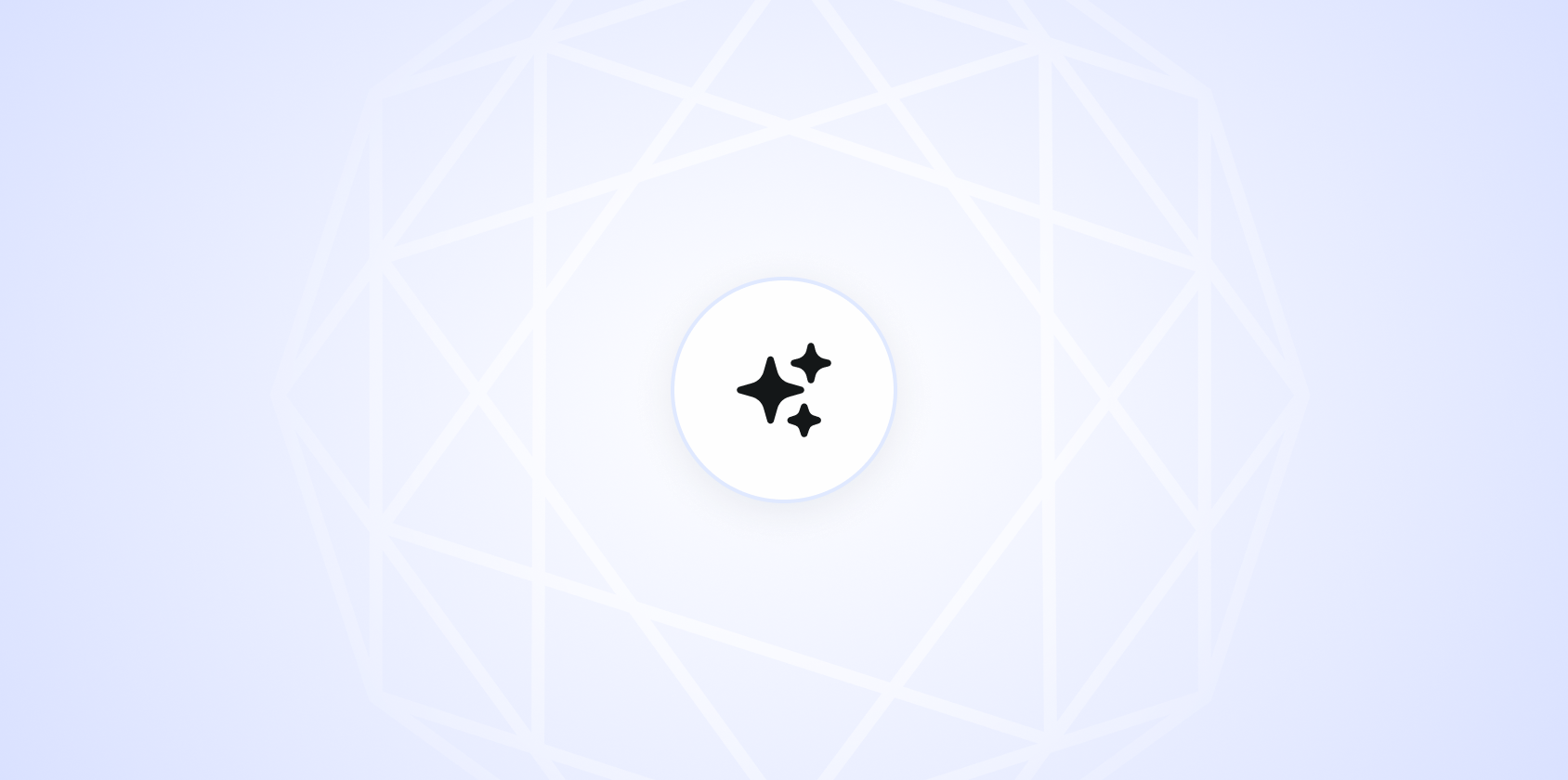Writing an email might seem like a straightforward task, but using Outlook can present unique challenges and opportunities. Whether you're new to the platform or just looking to refine your skills, this guide will help you craft emails that are clear, professional, and effective. We'll cover everything from setting up your account to sending your first message. Even tips for managing your inbox like a pro.
Setting Up Your Outlook Account
Before you start typing away, it's important to have your Outlook account properly set up. This ensures a smooth experience and avoids any hiccups when sending emails. If you‘re using Outlook for work, your IT department may have set up your account for you. But if you‘re doing it yourself, here‘s how to get started.
- Download Outlook: You can access Outlook through your web browser, but for a better experience, download the desktop app. Visit the Microsoft website, follow the installation prompts, and sign in with your email credentials.
- Configure Your Account: Once installed, open Outlook and go to the File tab to add your email account. Enter your email address and password, and Outlook will do the rest. It automatically configures the settings for most email services.
- Customize Settings: Personalize your email experience by tweaking settings under Options. You can adjust notifications, signatures, and how you want your emails to be displayed.
With your account set up, you're ready to start writing emails. Remember, a well-organized account makes everything else easier.
Crafting the Perfect Subject Line
The subject line is the first thing your recipient will see, so it's worth spending some time to get it right. A good subject line is concise, descriptive, and grabs attention. Think of it as the headline of a news article. It should make the reader want to know more.
- Be Specific: Instead of "Meeting," try "Project Update Meeting on Friday at 3 PM."
- Keep It Short: Aim for 6-8 words. People often skim subject lines, especially on mobile devices.
- Use Keywords: If your email will be one of many in a thread, using keywords helps recipients find it later.
Here's a quick example of a strong subject line: "Q3 Sales Report - Review by June 15."
Greeting: Setting the Right Tone
How you start your email sets the tone for the entire message. Whether you're writing to a colleague, a client, or a friend, the greeting should be appropriate for your relationship with the recipient.
- Formal Greetings: Use "Dear [Name]" or "Hello [Name]" for professional emails.
- Informal Greetings: "Hi [Name]" or just the recipient's first name is fine for less formal contexts.
- Group Emails: Use "Hi Team" or "Hello Everyone" when addressing multiple people.
Always double-check the spelling of the recipient's name. Getting it wrong can start the email off on the wrong foot.

Writing the Body: Clarity and Conciseness
The body of your email should be clear and to the point. Nobody enjoys reading long, rambling emails, especially if they're busy. Here's how to keep your message effective:
- Start with the Purpose: Begin by stating why you're writing. For example, "I‘m reaching out to confirm our meeting on Thursday."
- Use Short Paragraphs: Break your email into digestible sections. Each paragraph should cover a single point.
- Be Direct: Avoid unnecessary jargon and complex language. Use simple words and sentences.
Consider this example for clarity:
Hello John,
I hope this message finds you well. I‘m writing to confirm our meeting scheduled for Thursday at 2 PM. We‘ll discuss the project timeline and address any questions you may have.
If there‘s anything specific you‘d like to cover, please let me know.
Best regards,
Sarah
Closing Your Email: Ending on a Positive Note
Just like a good conversation, an email should end on a positive note. Your closing should reflect the tone of your email and leave the recipient with a clear understanding of any next steps.
- Professional Closings: Use "Best regards," "Sincerely," or "Thank you" for formal emails.
- Friendly Closings: "Best," "Take care," or "Cheers" can be used in more casual settings.
- Include a Signature: If applicable, add your name, title, and contact information.
Here's a sample closing:
Best regards,
Emily Johnson
Marketing Coordinator
ejohnson@example.com
(555) 123-4567
Reviewing and Editing: Avoiding Common Mistakes
Before hitting send, take a moment to review your email. Mistakes can easily slip through the cracks, even for the most experienced writers. Here's how to catch them:
- Proofread: Look for typos and grammatical errors. Reading the email out loud can help catch mistakes you might otherwise miss.
- Check Tone: Make sure your message conveys the right tone. If you're unsure, imagine how the recipient might read it.
- Verify Details: Double-check names, dates, and any other important information.
Interestingly enough, a tool like Spell can help streamline this process, offering AI-driven suggestions to improve your writing.

Sending Your Email: Timing and Follow-Up
Now that your email is ready, it's time to send it. But wait. Timing can be important. Consider when your recipient is most likely to read your email and plan accordingly.
- Best Times to Send: Generally, mid-morning (9-11 AM) or early afternoon (1-3 PM) are optimal for business emails.
- Using Delayed Send: Outlook offers a delayed send feature. Use it to schedule emails for later without being at your computer.
- Plan Follow-Ups: If you don't receive a response within a reasonable time frame, plan a polite follow-up. Wait at least 48 hours before sending a reminder.
Remember, patience is key. Everyone has a busy inbox, and responses might take time.
Managing Your Outlook Inbox
An organized inbox can save you a lot of time and stress. Outlook offers various tools and features to help you keep everything in check. Here's how to make the most of them:
- Use Folders: Create folders for different projects or categories to easily find what you need.
- Rules and Filters: Set up rules to automatically sort incoming emails into specific folders.
- Archive or Delete: Regularly archive or delete emails you no longer need to keep your inbox clutter-free.
These strategies can transform your email management from chaotic to controlled, making your workday much more efficient.


Utilizing Outlook's Advanced Features
Outlook isn't just for sending and receiving emails. It has several advanced features that can enhance your productivity. Let's explore a few:
- Calendar Integration: Schedule meetings and events directly from your email, ensuring you're always on top of your schedule.
- Task Management: Use the Tasks feature to track to-dos and deadlines, keeping you organized.
- Email Templates: Create templates for emails you send frequently to save time and maintain consistency.
Embracing these features can elevate your Outlook experience from basic to brilliant. Plus, tools like Spell can complement these features, helping you draft and refine documents swiftly.
Staying Secure: Email Safety Tips
Security is a major concern for email users, and Outlook provides options to help keep your information safe. Here are some tips to consider:
- Enable Two-Factor Authentication (2FA): This adds an extra layer of security by requiring a second form of verification.
- Be Wary of Phishing: Always double-check the sender's email address and be cautious of suspicious links or attachments.
- Regularly Update Passwords: Change your password every few months and use a mix of letters, numbers, and symbols.
These simple steps can help protect your data and give you peace of mind while using Outlook.
Final Thoughts
Writing emails on Outlook doesn't have to be complicated. With a bit of practice and these tips, you'll be crafting professional emails in no time. And if you ever find yourself stuck or in need of a quick draft, Spell offers an efficient solution with AI-driven assistance to enhance your productivity. Happy emailing