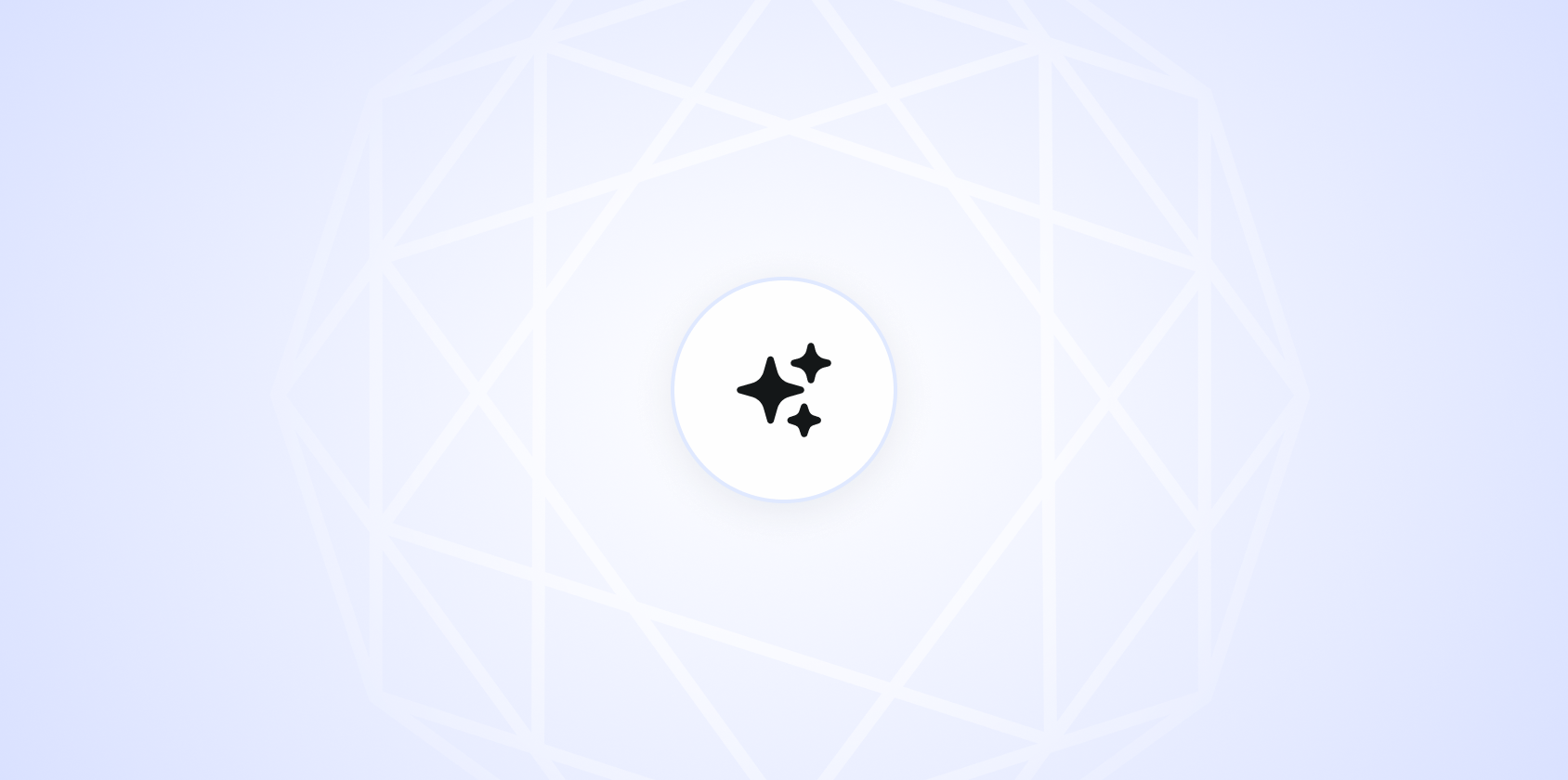Getting help when you're stuck with an app can feel like a maze. You need answers, but how do you ask the right question to get them? Writing a question in an app support service isn't just about typing what's on your mind. It's about crafting a query that guides the support team to understand and resolve your issue quickly. Let's break down how to do that effectively.
Crafting a Clear and Concise Question
When you're reaching out for support, clarity is your best friend. A clear question helps the support team grasp your issue without needing a back-and-forth. Think about it like asking someone for directions. The more precise you are, the quicker you‘ll find your way.
Start by summarizing your problem in one or two sentences. Avoid overwhelming details at first; instead, focus on the main issue. Here's an example:
"I'm having trouble logging into my account after the latest update."
Notice how this statement is straightforward? It tells the team exactly what's happening, without unnecessary fluff.
Include Relevant Details
While brevity is important, some details are essential for the support team to assist you effectively. Imagine baking a cake without knowing the ingredients. It usually doesn't end well. The same goes for providing support without enough context.
Here are some specifics you might want to include:
- Device and Operating System: Mention what device you‘re using and its OS version. For example,
I‘m using an iPhone 12 with iOS 15. - App Version: Including your app version can be crucial. You might say,
The issue started after I updated to version 3.2.1. - Error Messages: If you received any error messages, copy them verbatim. They often contain clues to the problem.
- Steps Taken: Describe what you‘ve already done to try to fix the issue. This helps the team avoid suggesting solutions you've already attempted.
Combining these elements, a well-rounded question might look like this:
"I'm having trouble logging into my account on my iPhone 12 running iOS 15 after updating the app to version 3.2.1. I receive a 'Login Failed' error message. I've tried resetting my password and reinstalling the app, but the issue persists."
Using Screenshots or Video
Sometimes, a picture really is worth a thousand words. Visuals provide context that words alone may not capture. If your app support service allows it, attach a screenshot or video demonstrating the issue.
Here‘s a tip: Make sure your screenshots are clear and focused on the problem area. Blur out any sensitive information if necessary. A short video can also be very helpful, especially if the issue involves multiple steps or actions.

Be Polite and Patient
Remember, the people who work in support are there to help, and like all of us, they respond well to kindness. A little politeness can go a long way in ensuring that your request gets the attention it deserves.
Start your message with a friendly greeting and end with a thank you. Something like this does the trick:
"Hi there, I hope you're doing well. I'm having trouble logging into my account..."
And finish with:
"Thank you for your help!"
It sets a positive tone and shows appreciation for their efforts.
When to Follow Up
Waiting can be frustrating, especially when you need a solution fast. But patience is key. If you haven‘t heard back within a reasonable timeframe (usually 24-48 hours), it‘s okay to send a polite follow-up.
Keep it simple and courteous:
"Hi, I wanted to check if there's any update on my issue regarding logging in. Please let me know if you need any more information from my side. Thanks!"
This nudge reminds them of your request without coming across as pushy.
Checking FAQs and Support Pages First
Sometimes, the answer you're looking for is just a click away. Before reaching out, explore the app‘s FAQ section or support pages. These resources often address common problems and solutions, potentially saving you time.
Here's a quick checklist before contacting support:
- Have you checked the FAQs?
- Did you search for your issue in the app's Help section?
- Have you tried restarting your device or reinstalling the app?
Addressing these points might just resolve your issue without needing further assistance.

Using Spell to Draft Your Question
Spell can be a handy tool when crafting your support question. It helps you write clear and concise queries without the usual struggle of finding the right words. Imagine typing what you need in natural language, and Spell drafts a polished version for you, making sure your message is both professional and precise.
Common Mistakes to Avoid
Even with the best intentions, it's easy to make mistakes when seeking support. Here are a few common pitfalls:
- Being Vague: A question like "It's not working" leaves too much to interpretation. Be specific about what "it" is and what "not working" means.
- Omitting Key Details: Without the right context, support might not be able to help efficiently. Include all relevant details.
- Complex Language: Use simple language. Avoid jargon or overly technical terms unless necessary.
Being aware of these can help you craft a question that leads to faster resolutions.


How Spell Makes Support Easier
A quick mention of Spell again. It's not just for writing support questions. Whether you're drafting a business proposal or a personal essay, Spell streamlines the process, saving you time and effort. With built-in AI, it‘s like having a writing assistant in your pocket, ready to help you create high-quality documents swiftly.
Final Thoughts
Writing an effective question for app support is all about clarity and detail. With a bit of thought and the right approach, you can get the help you need more efficiently. And remember, Spell is here to assist, turning the sometimes tedious task of crafting support questions into a breeze. Letting you focus on what truly matters. Solving your issue.