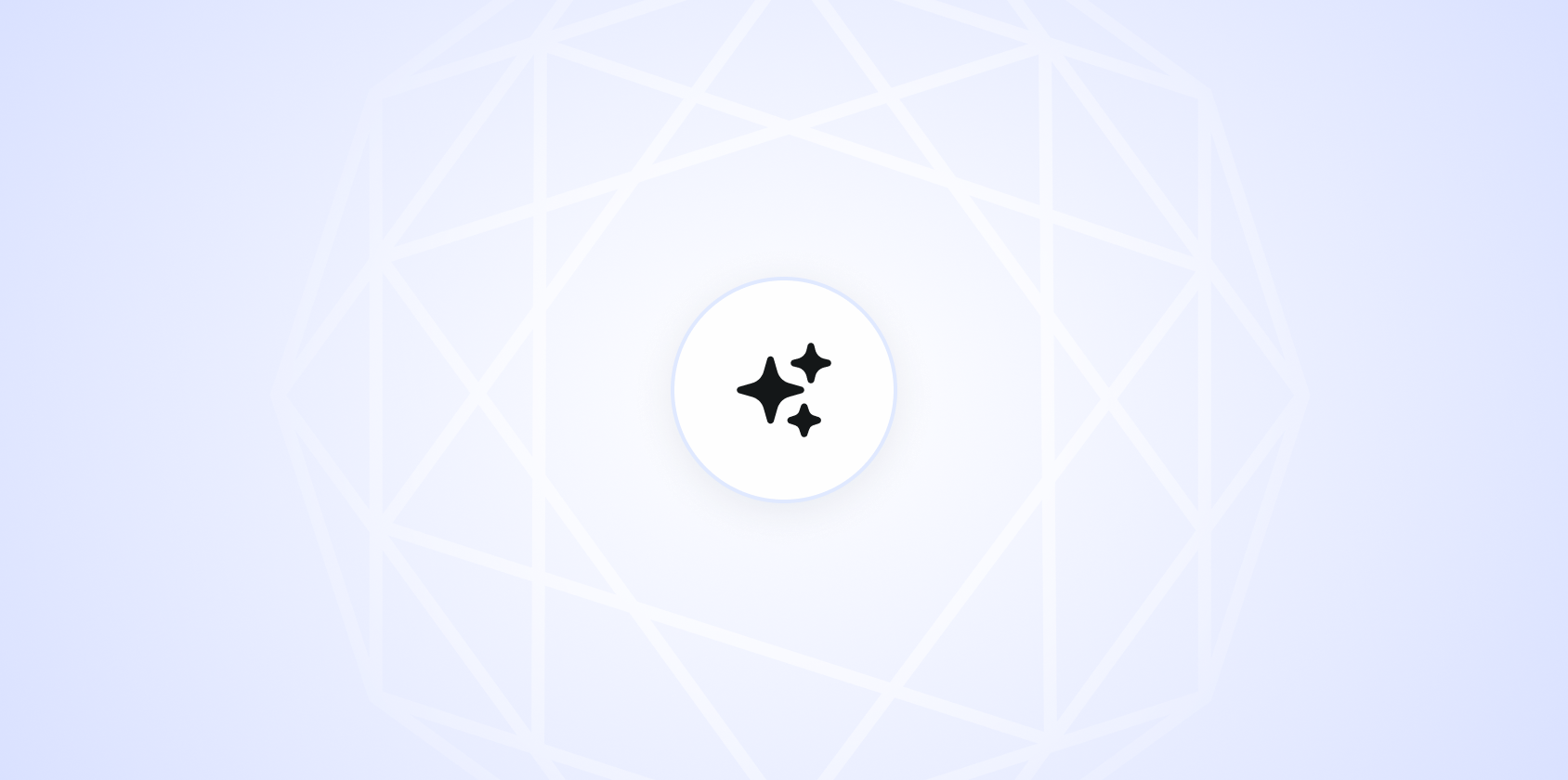Attaching files to emails seems straightforward, but there's more to it than just clicking a paperclip icon. Whether you're sending a resume to a potential employer or sharing a project update with a colleague, knowing how to properly compose an email with an attachment is a skill worth mastering. In this post, we'll walk through the details of crafting an effective email with attachments. Ensuring your message is clear and your files are correctly attached.
Why Choosing the Right File Format Matters
When attaching files to an email, the format you choose can make a big difference. Different formats have various benefits and limitations. Depending on the recipient's software and your message's purpose.
- PDF: If you want your document to look the same on all devices, PDFs are a safe bet. They're great for resumes, reports, and any document you don't want edited.
- Word Documents: These are ideal if you expect the recipient to make changes or comments. Just be aware that the formatting might shift slightly depending on the software version.
- Images: JPEGs and PNGs are standard for photos and graphics. Choose JPEGs for photos due to their smaller file size, while PNGs are better for graphics that need to maintain transparency or have text.
- Spreadsheets: Excel files are common for sharing data and tables, but consider converting them to PDFs if the recipient only needs to view them.
Choosing the right format can prevent compatibility issues and ensure your recipient can view your files as intended. It's always a good idea to confirm what format the recipient prefers. Especially for business communications.
Writing a Clear and Concise Email
The body of your email sets the tone for your message. It's not just about attaching files. It's about communicating effectively. Here's how to keep your email clear and professional:
- Start with a polite greeting: Address the recipient by name if possible. A simple "Hi [Name]," or "Dear [Name]," works well.
- State the purpose: Clearly explain why you're sending the email and what the attachment includes. For example, "I'm attaching my resume for the software developer position" or "Here is the project update we discussed."
- Be concise: Keep your email brief. Avoid long paragraphs; instead, use bullet points if you're listing multiple items or points.
- Include a call to action: Let the recipient know what you'd like them to do next, whether it's reviewing the document, providing feedback, or confirming receipt.
- End with a friendly closing: Wrap up your email with a closing phrase like "Best regards," "Thank you," or "Sincerely," followed by your name.
Here's an example of an email with an attachment:
Subject: Resume for Software Developer Position
Hi [Recipient's Name],
I hope this message finds you well. I am writing to apply for the Software Developer position at [Company Name]. Please find attached my resume for your review.
I would appreciate the opportunity to discuss how my skills and experiences align with the needs of your team. Thank you for considering my application.
Best regards,
[Your Name]
How to Mention the Attachment in Your Email
It might sound simple. Clearly mentioning the attachment in your email is crucial. This ensures the recipient knows to look for and open the attached files.
Here are some ways to mention attachments:
- Direct mention: "Attached is my resume for your review."
- Reference in context: "I've attached the project update document we discussed."
- Listing multiple files: "Please find attached the following documents: my resume, cover letter, and portfolio."
By directly mentioning the attachment, you provide clarity and avoid any chance of the recipient missing or ignoring the attached files. It also reflects professionalism and attention to detail.

Check the Attachment Before Sending
It's always a good idea to double-check your attachments before hitting send. Here's a quick checklist:
- Correct file: Ensure you've selected the right file. Double-check the file name and contents.
- File size: Large files might exceed email size limits. Consider compressing large files or using a file-sharing service.
- File format: Make sure the format is appropriate for the recipient and message.
Taking a moment to verify your attachments can save you from the embarrassment of sending the wrong file or a file too large for email servers to handle.
Using Spell for Quick and Efficient Document Creation
If you're tired of spending too much time crafting emails or documents, Spell can be a game-changer. You can go from a blank page to a complete draft in seconds. Saving you time and ensuring your writing is polished and professional. With Spell, you can draft, refine, and collaborate on documents effortlessly, all in one place.
How to Attach Files Using Different Email Platforms
Attaching files to an email can vary slightly depending on the platform you're using. Let's look at how to attach files in some popular email services:
Gmail
- Open Gmail and click "Compose" to start a new email.
- Click the paperclip icon at the bottom of the compose window.
- Select the file you want to attach from your computer.
- Wait for the upload to complete, then send your email.

Outlook
- Open Outlook and click "New Email" or "New Message."
- Select "Attach File" from the toolbar.
- Choose the file you want to attach.
- Complete your email and click "Send."
Yahoo Mail
- Go to Yahoo Mail and click "Compose."
- Click the paperclip icon to attach files.
- Choose the files you want to upload and attach them to your email.
- Send your email once everything is in place.
Each platform has its nuances. The general process remains the same. Familiarizing yourself with your email platform's attachment features will make the process smoother and faster.
What to Do If Your Attachment Is Too Large
Sometimes, you'll find that your file is too large to attach directly. Here are a few solutions:
- Compress the File: Use file compression tools to reduce the file size. This works well for images and documents.
- Use Cloud Services: Upload your file to a cloud service like Google Drive, Dropbox, or OneDrive, and share the link with your recipient.
- Split the File: For large documents or PDFs, consider splitting them into smaller parts and attaching each separately.
These options will help you bypass email size limits and ensure your recipient receives the necessary files without any hassle.


When to Use File-Sharing Services
File-sharing services come in handy when you're dealing with large files or need to share multiple documents. Here's when you might consider them:
- Large Files: If your files exceed the typical email size limit (usually around 25MB), a service like Google Drive or Dropbox is ideal.
- Multiple Files: Instead of sending several attachments, you can upload them to a cloud folder and share a single link.
- Security Concerns: File-sharing services often offer better security features, such as password protection and expiration dates for links.
Using file-sharing services not only helps you manage large files but also provides a more organized way to present multiple documents to your recipient.
Common Mistakes to Avoid When Sending Attachments
Even seasoned email users can slip up from time to time. Here are some common mistakes to avoid:
- Forgetting the Attachment: It's easy to forget to attach your file after writing the email. Mentioning the attachment in your email body can serve as a reminder.
- Sending the Wrong File: Always double-check the file name and contents before attaching.
- Using Uncommon File Formats: Stick to widely used formats to ensure your recipient can open the attachment without issues.
- Ignoring File Size Limits: Be aware of your email platform's size restrictions and use file-sharing services if needed.
Being mindful of these common pitfalls will make your email communication smoother and more effective.
Final Thoughts
Composing an email with an attachment is more than just a technical task. It's about ensuring clear, effective communication. Remember to choose the right file format, mention attachments clearly, and double-check everything before hitting send. For those looking to save time and enhance document quality, Spell offers a seamless way to draft and refine your documents. It's like having a professional editor right at your fingertips.