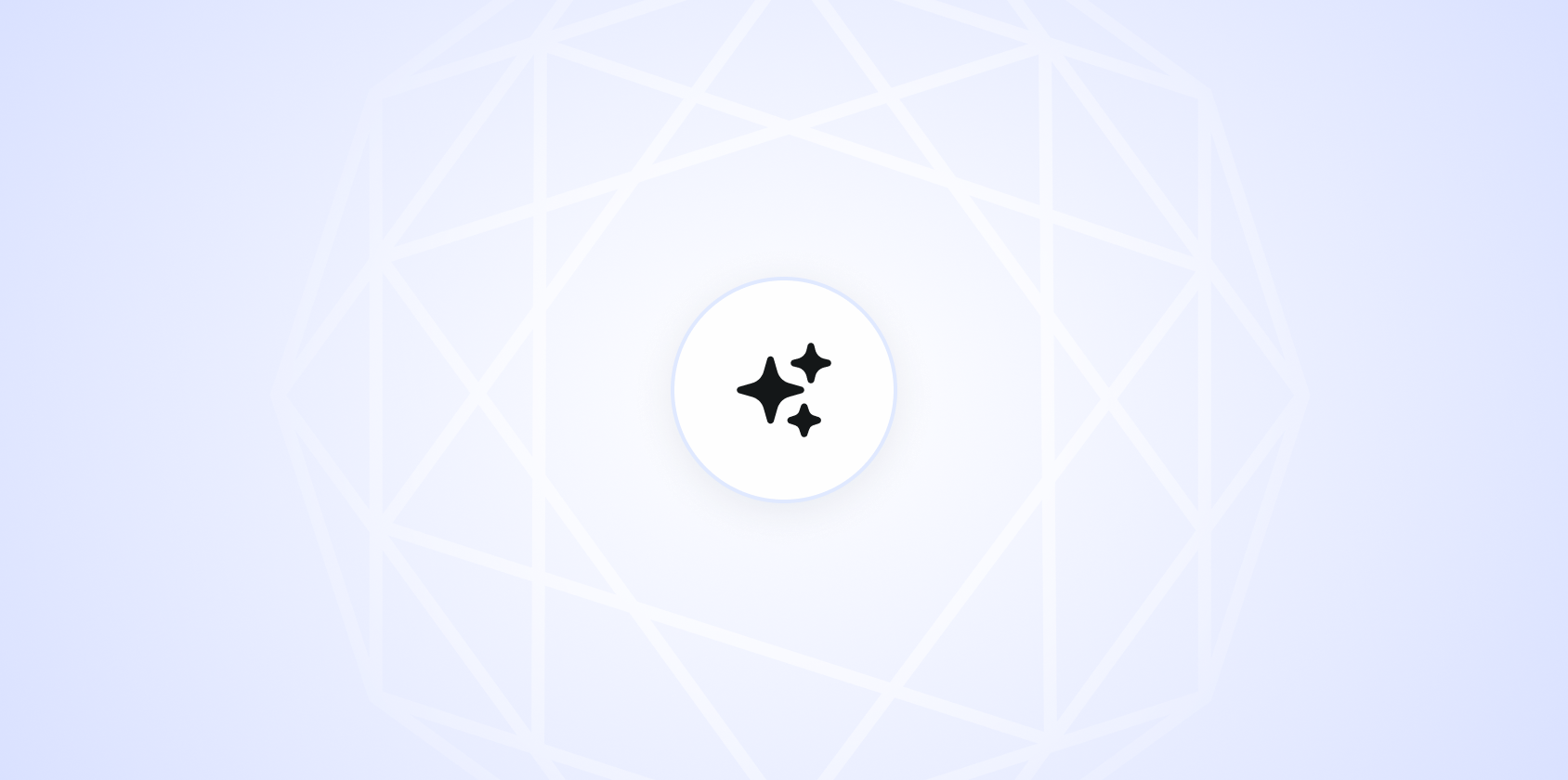Creating a transcript for a video might seem like a straightforward task at first. But it requires a keen ear and a bit of patience. Whether you're transcribing a lecture, a podcast episode, or your latest YouTube video, having a solid strategy can make the process smoother. This guide will take you through the essential steps, offering tips and tricks to make transcribing less of a chore. You'll learn about the tools that can help, how to deal with tricky audio, and the best ways to format your transcript for clarity and ease of reading. Let's get into it.
Why Transcripts Matter
Before diving into the how-tos, let's chat about why transcripts are so valuable. They aren't just for people who prefer reading over watching or listening. Transcripts enhance accessibility, making content available to those with hearing impairments or non-native speakers who might find reading easier than listening. They also help with SEO by providing text that search engines can crawl, boosting your content's visibility.
Imagine you're running a podcast. By providing transcripts, you're opening up your content to a broader audience. Plus, transcripts make it easier for listeners to find specific information. They can scan through text more quickly than skipping around an audio file. So, not only are you doing a good deed by providing transcripts, but you're also enhancing your content's reach.
Choosing the Right Tools
Transcribing manually is an option, but it can be time-consuming. Thankfully, there are several tools designed to make this task easier. Some are free, while others come with a price tag. Let's look at a few options:
- Google Docs Voice Typing: If you have access to a quiet environment and clear audio, Google's voice typing feature is a handy tool. It's free and works directly in Google Docs. Just press the microphone button and start playing your audio.
- Otter.ai: This tool is quite popular for its accuracy and ease of use. It offers both free and paid plans, with the latter providing more transcription minutes and features. Otter can process your audio and give you a decent first draft to work from.
- Descript: Descript is a more comprehensive tool that allows you to edit audio and video by editing the transcript. It's great if you need to polish your audio while working on the transcript.
While these tools can save you time, they aren't perfect. You'll likely need to go through the transcript and make corrections, especially if the audio quality is poor or there's a lot of background noise.
Setting Up Your Workspace
Before you start transcribing, set yourself up for success. Choose a quiet space where you can focus. If possible, use quality headphones to catch every detail of the audio. Consider having two screens: one for the video or audio player and another for the text editor. This setup allows you to see both at a glance without having to switch between windows constantly.
Also, familiarize yourself with the playback controls of your audio player. Knowing how to quickly pause, rewind, or slow down the audio will make your job easier. Some tools, like Descript, offer integrated playback controls that are specifically designed for transcription work.

Starting the Transcription Process
When you're ready to start transcribing, play a short segment of the audio. Maybe a sentence or two. Then pause. Write down what you hear, keeping an eye on accuracy. It's okay to use abbreviations or shorthand as you go; you can clean it up later.
If you're using a tool like Otter.ai, this first step might involve reviewing the auto-generated transcript. Listen carefully to the audio while reading along to catch any errors or omissions. This method can speed up the process significantly, as long as the automated transcript is fairly accurate.
Here‘s a quick example of how you might start transcribing:
[00:00:01] Speaker 1: Hi everyone, welcome to the podcast. Today we're discussing the future of technology in education.
[00:00:10] Speaker 2: Thanks for having me. I'm excited to dive into this topic!
As you transcribe, make sure to note who is speaking if it's a conversation or an interview. This context is crucial for readers to follow along easily.
Dealing with Difficult Audio
Not all audio is created equal. Background noise, multiple speakers talking over each other, and unclear speech can make transcription challenging. Here are a few tips to tackle tough audio:
- Slow it down: Many audio players allow you to reduce playback speed. This can make it easier to catch words you might otherwise miss.
- Use noise-canceling headphones: These can help you focus on the audio by minimizing external distractions.
- Repeat playback: Don't hesitate to replay a section multiple times if needed. It's better to be accurate than fast.
If you‘re really stuck, consider using a tool like Spell to help refine the transcript. Our AI can analyze tricky sections and offer suggestions, streamlining the editing process.
Cleaning Up Your Transcript
Once you've got a rough draft, it's time to clean it up. This stage involves correcting any mistakes, adding punctuation, and ensuring that the transcript reads smoothly. Pay attention to grammar and spelling. While colloquial language is fine in spoken word, you might need to tweak it to improve readability.
Here's an example of how you might refine a transcript:
Original: [00:00:10] Speaker 2: excited dive topic!
Revised: [00:00:10] Speaker 2: Thanks for having me. I'm excited to dive into this topic!
See how adding context and punctuation makes the sentence clearer? This attention to detail makes a significant difference in the final product.

Formatting for Readability
After cleaning up the content, focus on making the transcript easy to read. Use headings, timestamps, and speaker labels consistently. If the transcript is long, consider breaking it into sections or adding bullet points for key points or questions.
A well-formatted transcript might look something like this:
[00:00:00] Introduction
Speaker 1: Hi everyone, welcome to the podcast. Today we're discussing the future of technology in education.
[00:00:10] Guest Introduction
Speaker 2: Thanks for having me. I'm excited to dive into this topic!
[00:01:00] Main Discussion
Speaker 1: Let's start with the basics. How is technology currently integrated into educational settings?
Consistency in formatting helps readers follow the conversation and makes the transcript more accessible.
Quality Control Checks
Even after you've polished your transcript, it's smart to give it a final review. Read through it from start to finish, checking for any errors you might have missed. Ensure speaker labels are correct and that the transcript accurately reflects the audio content.
Consider having someone else review your work, especially if the transcript will be published or used for official purposes. A fresh set of eyes can catch mistakes you might overlook.


Using AI to Streamline the Process
AI tools like Spell can significantly reduce the time and effort required for transcription. While no tool is perfect, AI can handle a lot of the heavy lifting, allowing you to focus on refining and perfecting the final product.
With Spell, you can generate a draft transcript quickly and then use natural language commands to make adjustments. This is particularly useful for those who aren't native English speakers or who struggle with certain accents or dialects.
Presenting Your Transcript
Once your transcript is ready, think about how you'll present it. If it's accompanying a video, you might include it as a downloadable file or embed it directly on the webpage. Choose a format that's easy for your audience to access and use.
Consider integrating the transcript with the video itself if possible, using subtitles or captions. This approach can enhance the viewer experience by providing both auditory and visual information simultaneously.
Final Thoughts
Transcribing videos may take some time and effort. But the benefits are clear. Not only do they make your content more accessible, but they also improve searchability and user engagement. Using tools like Spell can help streamline the process, turning a potentially daunting task into something much more manageable. Give it a try and see how it can make your workflow more efficient.