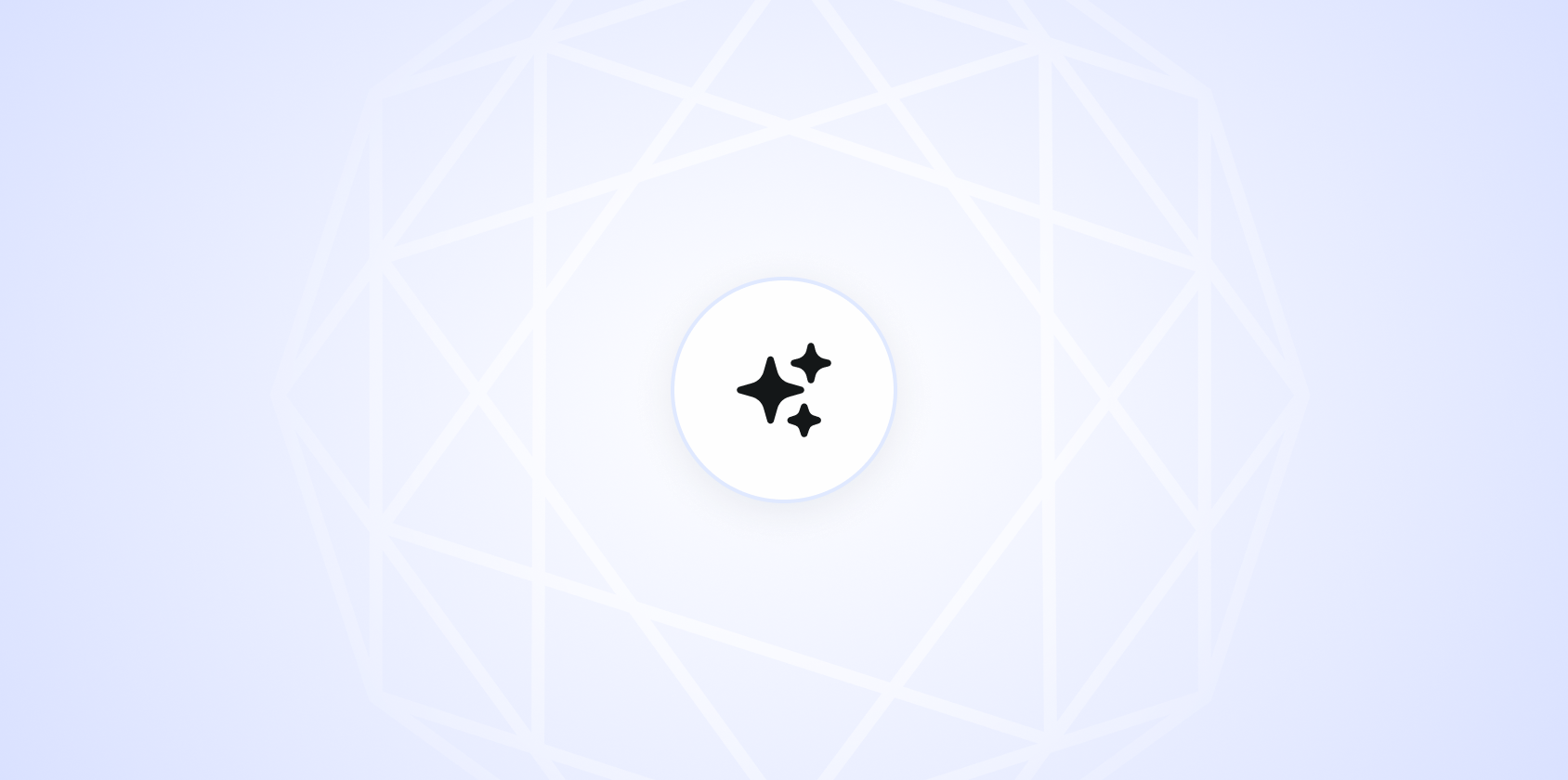Creating a cover page might not sound like the most thrilling task, but it's an important one. Whether you're preparing a report for work or a school project, a well-designed cover page can set the tone for what lies ahead. Let's break down everything you need to know about crafting a cover page that's both professional and eye-catching.
What's the Big Deal About a Cover Page?
A cover page is like the entryway to your document. It offers the first impression, giving your reader a sense of what to expect. You know how a great book cover can make you pick it up off the shelf? Your cover page works the same way. It should be inviting and informative, providing a snapshot of your document's purpose.
Here‘s what a cover page usually includes:
- Title: The name of your report, paper, or document.
- Subtitle: Optional, but can add context or specificity.
- Author's Name: Who wrote it?
- Institution/Organization: Where is this coming from?
- Date: When was it completed?
Each of these elements plays a role in setting the scene for your reader. It's not just about making it pretty. It's also about clarity and professionalism.
Choosing the Right Format
Different types of documents require different cover page formats. Let's take a look at a few common scenarios:
Academic Papers
For academic work, you might be following a specific style guide, such as APA, MLA, or Chicago. Each has its own rules about what a cover page should include. For example, APA style often requires a running head and page number:
Title of Your Paper
Your Name
Institution Name
Course Name and Number
Instructor Name
Due Date
Business Reports
When it comes to business documents, a cover page is your chance to make a professional statement. You might include the company logo, the report title, and who it's prepared for. Here‘s a basic structure:
[Company Logo]
Title of the Report
Prepared by: [Your Name]
Position
Date
Prepared for: [Name of the Recipient]
As you can see, business cover pages can be a bit more flexible, allowing for creativity while maintaining professionalism.
Creative Projects
For more creative work, a cover page might serve almost like an invitation. It's your opportunity to showcase your personal brand or the tone of your project. Here‘s a simple example:
Title of Your Project
Subtitle or Tagline
Your Name
Date
Feel free to play with typography and layout, but keep it readable and relevant to your project.

Designing Your Cover Page
A cover page should be visually appealing without being overwhelming. Here are some tips to strike the right balance:
- Keep It Simple: Too many fonts or colors can be distracting.
- Align Elements: Create a clean look by aligning text and images.
- Use White Space: White space can make your page look organized and professional.
- Choose Readable Fonts: Fancy fonts might look nice, but they can be hard to read.
Remember, the cover page is just the beginning. You don‘t want to outshine the content inside.
Using Tools and Templates
Not everyone is a design whiz, and that's okay. There are plenty of tools and templates available to help you create a professional cover page without the hassle.
Using Word Processors
Programs like Microsoft Word and Google Docs offer built-in templates that you can customize. Here‘s how you can use them:
- Open a New Document: Select a cover page template from the gallery.
- Customize: Add your text, adjust colors, and insert images.
- Save and Export: Save your document and export it as needed.
These tools simplify the process, so you can focus on content rather than design.
Online Design Tools
Want something a bit more unique? Online tools like Canva offer free templates with more customization options. Here‘s a quick guide:
- Choose a Template: Start with a base design that fits your needs.
- Edit Elements: Change fonts, colors, and images.
- Download: Once you‘re satisfied, download your cover page.
These tools are intuitive and often free, making them a great resource for non-designers.
Interestingly enough, if you're looking for an even faster way to create documents, Spell can assist with generating and refining your documents all in one place. It's a seamless way to enhance productivity.
Common Mistakes to Avoid
Even a simple cover page can go wrong. Here are some common pitfalls to watch out for:
- Too Much Information: Keep it concise. Only include what's necessary.
- Inconsistent Design: Make sure the design matches the tone of your document.
- Spelling and Grammar Errors: Double-check everything to keep it professional.
- Unreadable Fonts: Avoid fonts that are too fancy or small.
By steering clear of these mistakes, you can create a cover page that complements your work rather than distracting from it.

Personalizing Your Cover Page
Adding a personal touch can make your cover page stand out. Here are a few ways to make it unique:
- Use a Personal Logo: A simple logo can add a professional touch.
- Include a Quote: A relevant quote can set the tone for your document.
- Play with Colors: Use colors that resonate with your brand or the document's theme.
Personalizing doesn‘t mean going overboard. A subtle touch can be more effective than an elaborate design.
Making It Work for Digital and Print
Whether your document is going digital or in print, your cover page needs to shine in both formats. Here‘s how to ensure it looks great no matter how it's viewed:
For Digital
- Use High-Resolution Images: Images should be clear on any screen.
- Consider File Size: Keep the file size manageable for easy sharing.


For Print
- Mind the Margins: Ensure nothing gets cut off during printing.
- Check Colors: Colors can look different on paper, so print a test page.
By considering both formats, you‘ll have a cover page that looks professional no matter how it‘s shared.
Why Consistency Matters
Consistency isn‘t just a buzzword. It's essential for making your document look polished. Here‘s why:
- Brand Identity: Consistency helps reinforce your brand or personal identity.
- Reader Experience: A consistent style makes for a cohesive reading experience.
Whether it's the fonts, colors, or layout, keeping a consistent style enhances the professionalism of your document.
One way to maintain consistency across documents is by using tools like Spell, which helps you create and refine documents with ease, ensuring a seamless look and feel.
Testing and Feedback
Before you finalize your cover page, it‘s wise to test it out and get feedback. Here‘s how:
- Print a Draft: See how it looks on paper.
- Ask for Opinions: Get feedback from colleagues or friends.
- Review and Revise: Make adjustments based on feedback.
Testing ensures your cover page looks great and functions well in its intended final form.
Final Thoughts
A well-crafted cover page can make a world of difference, setting the tone for what lies within your document. With the right approach, you can create a cover page that's both professional and eye-catching. For even more efficiency, consider using Spell to craft and refine your documents quickly and seamlessly.